In this article, you will learn about importing your Keeper Security Password Manager vault passwords to LogMeOnce Password Manager. We will do a step-by-step walk-through of all actions. This step imports all Keeper Vault passwords.
There are two steps in this process. please follow these steps to complete:
- Export from Keeper Security password manager vault
- Import to LogMeOnce password manager
Export from Keeper Security Password Manager Vault
1. Please log in to Keeper Security Password Manager vault using the Keeper login screen and after the keeper desktop screen is displayed, click on your account email present on the dashboard on the top right.
2. Click on settings.
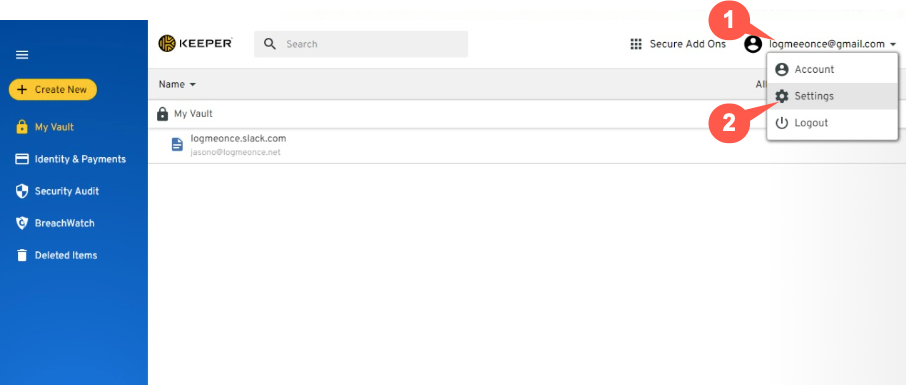
3. The settings page will be displayed. From the Other section, click on export.
4.Click on Export No written next to Export to .csv File.
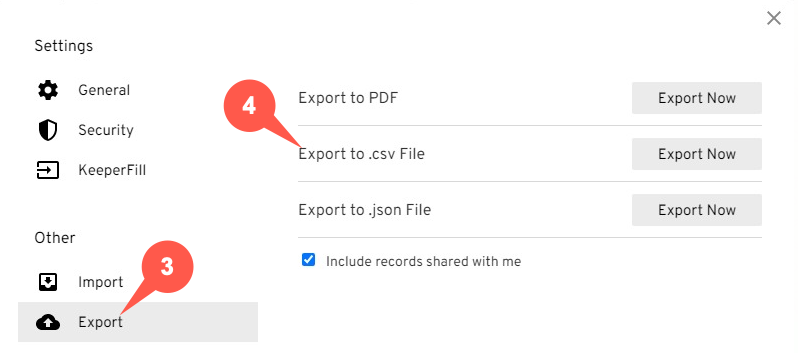
5.Enter your Master Password and Click on Export Now and save the CSV file. All your Keeper Security password manager vault data is exported to the CSV file. You can now proceed to the next section to import them to LogMeOnce.
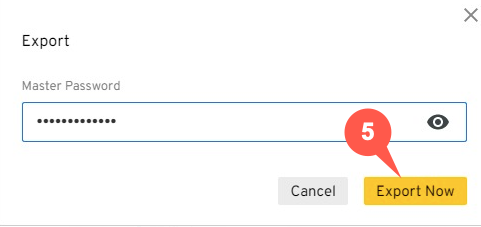
Import to LogMeOnce Password Manager
After your Keeper Security passwords are exported, you are ready to import them to LogMeOnce.
1. Log in to LogMeOnce, click on the LogMeOnce extension icon for your specific browser. You will see the extension screen. You can pin LogMeOnce extension to the browser.
2. Click on the LogMeOnce extension menu.
3. Click on Import Passwords.
4. Select Import From File. Select Keeper Security to import the CSV file.
5. Click on Click to Open to select your exported Keeper Security CSV file.
6. Select the Keeper Security exported CSV file and click on Open.
7. The list of passwords that are found in the CSV file is displayed. As default all passwords are selected, however, you may un-select any password that you do not desire to import. The import list shows password strength for each password and you may select option to Show Password and overall password strength.
8. Select Import to import password to your vault. It shows how many password will be imported or skipped.
Comments
Article is closed for comments.